Certification FAQ
EcoSchools Program FAQ
Find answers to frequently asked questions about the EcoSchools certification program.
EcoSchools Certification Application (ECA) FAQ
Make the most of EcoSchools’ online application.
EcoSchools Program FAQ
How does the program work?
Each year, you collaborate with key members of your school community (students, teachers, school administrators, custodians, and parents/guardians, etc.) to create an action plan and apply for certification by completing the actions outlined in the plan. Schools build an EcoTeam to accomplish each action and the results of each action are recorded in the online EcoSchools Certification Application (ECA) to earn points. At the end of the school year, your certification application is assessed and a certification level ranging from Bronze to Platinum is awarded.
For more information, check out the Certification Guide and the What is Certification? page.
We want to become an EcoSchool! How do we get started?
First, you’ll want to familiarize yourself with the program: What is Certification?
Once you’re familiar with the program, the next step will be to register on the EcoSchools Certification Application (ECA) platform. See: New users – How to register
Then, you will be able to review the various EcoSchools actions and start curating your plan for the year.
What is the EcoSchools Certification Application (ECA)?
The EcoSchools Certification Application (ECA) platform is where all schools start their EcoSchools applications each year. The application houses over 50 environmental and climate change actions with corresponding resources, and provides you the opportunity to curate a unique action plan that can be updated and revised throughout the year.
Schools and boards that have certified with the EcoSchools program in the past will notice the ECA offers a new and refreshed online application and certification experience.
The ECA is the culmination of over three years of consultation and development with stakeholders in the education and environment sectors and has led to a more flexible, customizable, data-driven, and accessible certification platform.
Key features of the ECA:
- The application is intuitive, easy to navigate, and more streamlined than ever before.
- There is no limit on the number of members that can be added to a school’s application, making collaboration between students, teachers, and other school community members easier than ever.
- Schools can develop their own yearly plan to meet the unique needs, interests, and priorities of their school and community.
- Schools can select from, and engage in, more than 50 environmental actions. From Pollinator Garden to Reduce Harmful Single-use Plastics; from Active and Sustainable School Travel to Create Your Own Action.
- All actions are connected to curriculum, the UN Sustainable Development Goals, as well as relevant worksheets and resources.
- The platform tracks tailored and shareable metrics (such as waste diversion and greenhouse gas emissions) through a distinct Impact page.
- Schools track their impact over time on the platform and can compare their journey to other schools across the country.
How are schools recognized for their achievement?
Throughout the school year, schools complete actions in their online application and earn points towards their certification. The depth and extent of these completed environmental actions will determine the school’s final certification level.
There are four levels of certification a school can achieve: Bronze, Silver, Gold, and Platinum. Any school that creates a plan on the EcoSchools Certification Application but is unable to submit for certification (a minimum of 50 points) will be recognized as a Participant school.
When a school becomes a certified EcoSchool, they receive a digital certification seal that reflects their certification level. This seal can be displayed on a school’s website and social media accounts, in newsletters, in email signatures, and more.
What are the criteria for engaging in EcoSchools actions?
Before you begin implementing any action, make sure to review the following criteria:
Do no harm. Consider if this action may unintentionally hurt other people, animals, or environments. Research best practices and exercises to do with your students that are helpful in determining the root of a problem.
Leave it better than how you found it. For example: pick-up litter, remove invasive species, plant pollinator-friendly flowers, make less waste.
Environmental connection. Ensure there is a clear connection to the environment and sustainability. This may include one or more of the following:
- Maintaining social and ecological integrity
- Ensuring resource efficiency and maintenance
- Pursuing equity within, and between, generations
- Mitigating and preventing environmental issues
Adapted from: Robert B. Gibson (2005) Sustainability assessment: Criteria and process. Earthscan.
Intersectionality, equity, and inclusion. Does this action respect the diverse experiences and identities of people within your school community? In the global community? Would anybody be left behind or be marginalized by this action? Does the action provide dignity and solidarity?
Aligned with EcoSchools Canada’s organizational values. See here for more information on our mission and values.
What are the important program dates and deadlines?
- Registration for EcoSchools certification opens on Monday, September 25, 2023. Registration is open to all schools in Canada.
- The final deadline for you to submit your application for the year is the second Friday in May.
- Schools who submit by the early bird deadline of the last Friday in April will be eligible to win a prize. More details to come.
- NOTE: Schools aiming for Platinum certification must complete the Platinum Eligibility Questionnaire by the last Friday in February.
- Schools aiming for Participant, Bronze, Silver, or Gold recognition can register with the program at any time before the final deadline—though we suggest starting earlier in the school year to ensure there’s enough time to create and implement your action plan, and update your online application.
Certification during COVID-19
Over the past years, EcoSchools has made adjustments to the program to ensure that certification is possible through remote learning, hybrid learning, and with in-school safety measures in place.
For more information please see EcoSchools during COVID-19.
If you have any questions about how to modify EcoSchools actions to meet your local health guidelines, please contact us at programs@ecoschools.ca
How have the certification streams changed on the new platform?
The EcoSchools Canada program and online platform changed in the 2020-21 school year to better support environmental learning across Canada. Schools that certified before 2020-21 may remember three certification program streams: Standard Certification, Platinum Certification, and the Experienced EcoSchools Certification Cycle (EECC). These streams are no longer relevant. Based on community feedback and updates to the program, there is no longer an EECC stream. Prerequisites for Platinum eligibility have also been eliminated.
In the new system, all schools that submit a Plan through the EcoSchools Certification Platform (ECA) before the deadline in May will be assessed based on the information provided and points accumulated. Please note that schools who wish to attain Platinum certification must fulfill a few additional criteria, as described in the FAQ: “What is required for Platinum Certification?”
Is there a fee for certification?
Certification is free for all publicly-funded schools in Canada.
Independent/private schools pay an annual fee to apply for certification and access the online EcoSchools Certification Application (ECA). This fee enables access to curriculum-linked resources and certification recognition materials. The annual fee also provides schools with access to certification support throughout the year from EcoSchools Canada staff.
School boards/districts can pay a small annual fee to become a Member Board or District, which includes access to an EcoSchools Certification Application (ECA) administrator account, support tools and resources, and enhanced certification support and guidance from EcoSchools Canada staff. Visit the Board/District Membership page for more information.
When will we find out if we are certified?
If you submit your certification application by the deadline (the second Friday in May), you will receive your certification level and results by mid-June. All schools will be notified directly by EcoSchools via email.
Member boards/districts will be notified of their schools’ final standings once all assessments are complete and before schools are contacted directly by EcoSchools via email.
Can we get a seal replacement?
For Ontario schools that have a physical plaque, replacement seals are available free of charge if a seal is damaged or missing. Please complete this online form to receive your replacement seal.
How do I get a digital certification seal?
You can download and share a digital certification seal for each year you have been certified as an EcoSchool.
For more information on how to download past digital seals please see: Downloading seals.
Where can I find a digital EcoSchools logo?
The EcoSchools logo and its variations can be found in our Logo Guide.
Logos can only be used by participating schools and approved partners.
As a certified or participating school, you can download and use digital EcoSchools logos on websites and social media to showcase your participation in the EcoSchools program.
Where can I find environmental learning activities, resources, and support to help with our program?
When you log in to the EcoSchools Certification Application, you will be able to explore a library of 50+ actions. Each action is connected to relevant worksheets and resources that can be used to support your EcoSchools program.
Consider connecting with local experts including environmental organizations, your local conservation authority, businesses, and your municipality.
Members of your school community may have specialized expertise to support your program, try to connect to families and community members to see how they can assist with different parts of your program.
How do I involve more of my school community in the program?
To engage more teachers and students, consider all the ways the program can be connected to classroom lessons, extra-curricular activities, or individual interests.
Some examples:
- Have different classrooms complete actions connected to a unit of study (i.e., science, civics, and culinary classes).
- Think of how you can turn a common event waste-free like a staff meeting or school dance.
- Engage people based on their strengths. For example, have an art teacher help with poster designs, and an administrator grant release time and approvals.
- Connect to regional priorities and local interests.
What is an "Extension”?
An “Extension” is anything you do to broaden the scope of your learning beyond the goals outlined in each action on the EcoSchools Certification Application. It connects to broader topics, issues, or movements (i.e., advocacy, arts, climate change, reconciliation, or social justice) and allows you to explore the interconnectedness of environmental and social issues. There are infinite possibilities for extensions!
We draw on the work a diversity of leaders and organizations. Our deepest gratitude is extended to these groups for their knowledge-sharing.
Have a resource or idea that you think we should know about? Please send it our way: programs@ecoschools.ca.
Activism and Advocacy
- Youth Activist Toolkit (Advocates for Youth)- English
- We Amplify Ideas (Amplifier) – English
- Toolkits from Funders Collaborative on Youth Organizing (funders’ collaborative on youth organizing) – English
- Healing Justice Toolkits (Black Lives Matter)- English
- Toolkit for young climate activists (UNICEF) – English
- Youth Advocacy and Activism Toolkit (Simcoe County Greenbelt Coalition)- English
- Youth for the Planet: Taking Climate Action in your Own Community (World Wildlife Fund) – English
- Youth-led Community Organizing Strategies & Tools (Laidlaw Foundation) – English
Arts and Culture
- Indigenous Cinema (NFB) – English / French
- Read and Listen (Government of Canada) – English / French
- Sharing through story (APRDC) – English
- Indigenous Arts Collective of Canada (Indigenous Arts Collective) – English
- Native Earth Performing Arts – English
Climate Change
- Climate Atlas of Canada (Prairie Climate Centre ) – English / French
- Empowering Learners in a Warming World (Learning for a Sustainable Future) – English / French
- Onjisay Aki Initiative on Climate Change – English / French
- Connecting the dots (Learning for a Sustainable Future) – English / French
- Student Leadership for change (Be the Change Earth Alliance) – English
- Youth Climate Lab Toolbox (Youth Climate Lab) – English
- Guides, templates, visuals and resources to help you organize against the climate crisis (350.org) – English
- Climate Action (United Nations) – English / French
- Climate Solutions 101 (Project Drawdown) – English
- What is Climate Change ? (United Nations) – English / French
- Curriculum for net-zero (N:OW for Net-Zero ) – English
- Resources for Thinking (Learning for a Sustainable Future) – English / French
Indigenous Ways of Knowing
- Mocassin Identifier Education Kits (The Mocassin Identifier) – English
- The voices will guide us (National Inquiry into Missing and Murdered Indigenous Women and Girls) – English / French
- Indigenous History (Historica Canada) – English / French
- Lessons from the Earth and Beyond – English
- Water Science Education Resources (Water First) – English
- Digital Water Journey Teacher Package (Water First) – English
- Incorporating Indigenous Perspectives into your Garden Learning (Little Green Thumbs) – English
- Indigenous Peoples and Environment (United Nations) – English / French
- Honouring Earth (Assembly of First Nations) – English / French
- Indigenous Reads (Government of Canada ) – English / French
- Indigenous Experiences and Connections (Parks Canada) – English
- Land Defenders and Water Protectors (First Nations, Métis & Inuit Education Association of Ontario) – English
- Indigenous Voices (Environment and Climate Change Canada) – English
- Land as teacher: understanding Indigenous land-based education (Canadian Commission for UNESCO) – English / French
- Moving forward (BC Government – Ministry of Education) – English / French
- Knowledge Space (The National Centre for Collaboration in Indigenous Education) – English / French
- The Four Branches & Indigenous Lenses (Natural Curiosity) – English
- Weaving Ways – Indigenous Ways of Knowing in Classrooms and Schools (Alberta Regional Professional Development Consortium) – English
- Two Eyed-Seeing (Institute for Integrative Science & Health – English
- Etuaptmumk / Two-Eyed Seeing and Beyond (Reconciling Ways of Knowing) – English
- Online Dialogue Series (Reconciling Ways of Knowing) – English
- Cultures of Belonging (ARPDC) – English
Reconciliation
- Calls to Action (Truth and Reconciliation Commission of Canada) – English / French
- Reconciliation Through Education (National Centre for Truth and Reconciliation) – English / French
- Reconciliation Begins with the Land (Project H.O.M.E) – English
- Our Way Is a Valid Way Professional Educator Resource (Western and Northern Canadian Protocol) – English
- Truth and Reconciliation in the Classroom Student Resource (First Nations Métis Inuit Education Association of Ontario) – English
- Our Home on Native Land (Native Land Digital) – English / French
- Whose Land (TakingITGlobal, Canadian Roots Exchange, Bold Realities) – English
- ETFO Starting from the Heart: Going Beyond the Land Acknowledgement – English
- Learning Modules Education Toolkit (Assembly of First Nations) – English / French
- 4 seasons of Reconciliation (Reconciliation Education) – English / French
- Respect, trust, treaties, and reconciliation (Circles for Reconciliation)- English
- United Nations Declaration on the Rights of Indigenous Peoples (United Nations) – English
- Deepening Knowledge (OISE) – English / French
- Lesson Plans (Whose Land) – English / French
Social Justice and Community Caring
- Anti-Racism For Kids 101: Starting To Talk About Race (Raising Luminaries) – English
- Making space: Teaching for Diversity and Social Justice throughout the K-12 Curriculum (Government of BC) – English
- Climate Justice in BC – Lessons for transformation (Teach Climate Justice) – English
- Resources on Equity and Inclusion (Safe@School) – English / French
- Black Lives Matter (Black Lives Matter) – English
- Healing conversations in the classroom (Elementary Teachers’ Federation of Ontario) – English
- Resources for Climate Justice Educators (An Existential Toolkit) – English
- Cultural Appropriation vs. Appreciation (Elementary Teachers’ Federation of Ontario) – English
- Standing up for democracy (Facing History) – English
- A Framework for Anti-Bias Education (Learning for Justice) – English
- Creating Authentic Spaces: A Gender Identity and Gender Expression Toolkit (The 519) – English
- Resources for 2SLGBTQI people & communities (Egale) – English / French
- Best practices for serving LGBTQ students (Learning for Justice) – English
My school doesn’t want to certify. Can we still use the program and resources?
All schools are encouraged to implement the program at their own pace.
Publicly-funded schools may register and use our bilingual program resources free of charge. Schools that participate in EcoSchools actions but do not meet certification requirements will be recognized as ‘Participant schools’
How are school applications assessed?
School applications are assessed based on the information provided through the EcoSchools Certification Application (ECA). To be assessed and certify, schools must submit a completed application by the final EcoSchools deadline (the second Friday of May).
When a school submits their application, they submit at a particular level (based on the total number of points accumulated).The application is then verified by EcoSchools Assessors based on the data, documentation, and descriptions provided in the application. Numerical data inputs in the application are verified, based on 15+ years of benchmark data. EcoSchools Assessors may contact applicants directly to verify values. Assessment may also include School Visits (see the FAQ for details). Should a school application exceed or not meet the criteria of their submitted certification level, their final certification level may be changed during the assessment process.
The assessment period ends in mid-June. At that time, schools will be notified by email to view their certification results and any available feedback by logging into the ECA. If schools disagree with their certification results, they may engage in an Appeals process.
Participant, Bronze, Silver, and Gold Assessment
- Assessments begin after the application deadline on the second Friday of May.
- EcoSchools Assessors review each application to understand the extent of environmental learning and action that the school has completed. Assessors may adjust point allocations based on the provided information. The final point value of an application will determine the school’s final level of achievement. For guidance on what assessment criteria EcoSchools Assessors use, please see the Certification Rubric
- Please see the Participant School FAQ to learn more about Participant assessment and recognition.
Platinum Assessment
- Please see the “What is required for Platinum Certification?” FAQ for full details.
The Certification Rubric provides additional guidance on the assessment process.
What is required for Platinum Certification?
Platinum represents the highest level of EcoSchools certification. For schools to certify at the Platinum level, they must illustrate that their environmental program is well-established and that environmental learning and action is a defining element of school culture. As such, there are additional application criteria for schools to achieve this level of recognition.
-
- Accumulation of 101 or more points through completion of Actions in the EcoSchools Certification Application (ECA). A school’s final points are also dependent on a full assessment of the school’s application by an EcoSchools Assessor. Points may be adjusted (added or removed) based on verification against the Certification Rubric.
- Satisfactory completion of the Platinum Eligibility Questionnaire. The Questionnaire automatically pop-ups in the ECA for any school whose Plan includes enough actions to potentially accumulate 101 or more points. The deadline for Questionnaire completion is last Friday in February. Satisfactory completion of the Questionnaire will direct schools toward Platinum eligibility, whereas unsatisfactory completion will direct schools towards Gold eligibility (please see here for more on the Platinum questionnaire).
- Participation in a 30 minute school visit with an EcoSchools Assessor between mid-May and early June, if required. Note that only a portion of Platinum-eligible schools will be required to do a school visit each year. However, if a Platinum-eligible school is contacted for a visit, participation is required to certify at the Platinum level (see here for more on school visits).
- Fulfilment of the Program Elements as described in the Certification Rubric (Rigour; Collaboration and Reach; Student Leadership; Extensions and Reflections). Platinum certification is awarded to schools that demonstrate a well-established, outstanding program where environmental learning and action is a defining element of school culture and extends beyond the school walls.
Please refer to the Certification Rubric for a breakdown of how the Platinum level is assessed.
What is the Platinum Eligibility Questionnaire and how does it work?
The completion of a mid-year deadline requirement for schools to certify at the Platinum level is being reintroduced to the program (discontinued during the first few years of COVID-19). The Platinum Eligibility Questionnaire is one of the additional criteria required for schools to certify at Platinum. For full details on Platinum certification expectations and criteria, please see this FAQ.
Specifically, schools must satisfactorily complete the Platinum Eligibility Questionnaire before the last Friday in February. The goal of this questionnaire is to ensure that schools are planning ahead, aware of the expectations of Platinum schools, and ready to take on this exciting challenge.
- The Questionnaire is built into the EcoSchools Certification Application (ECA). The Questionnaire will automatically pop-up in the ECA for any school whose Plan includes enough actions to potentially accumulate 101 or more points. Only Staff Member users will see the pop-up. Student users will not see the Questionnaire.
- If your school is aiming for Platinum, please ensure you have enough actions in your plan to be eligible for Platinum ahead of the Questionnaire deadline (if not, the Questionnaire will not appear). Click here to review how to add actions to your plan.
- Schools are encouraged to complete the Questionnaire at their convenience.The survey will reappear at every login until it is submitted or the Questionnaire deadline passes. Once submitted, responses to the Questionnaire cannot be changed.
- The Questionnaire reflects assessment criteria as described in the Certification Rubric. Satisfactory completion of the Questionnaire before the last Friday in February will direct schools toward Platinum eligibility, whereas unsatisfactory completion will direct schools towards Gold eligibility.
- Please note: Only the questionnaire must be completed by the February deadline. The final application deadline for all schools remains the 2nd Friday in May.
Please contact programs@ecoschools.ca if:
- Your school does not satisfactorily complete the Questionnaire before its deadline but still believe you should be considered for Platinum certification.
- Your school is aiming for Platinum but cannot access the Questionnaire for any reason.
The Platinum Eligibility Questionnaire includes the following questions:
- After reviewing the Certification Rubric, is your school planning to pursue Platinum certification this year? [Y/N]
- Rigour: Does your environmental program have well-established processes to plan for action and measure environmental impact (e.g., completed a Sustainability Review or other planning process)? [Y/N]
- Collaboration and Reach: Is your environmental program visible throughout the school and communicated to the broader school community (e.g., through an EcoCode, newsletters, announcements, etc.)? [Y/N]
- Student leadership: Is student voice, inquiry, and leadership integrated into all, or most, aspects of your environmental program (e.g., student representatives on EcoTeam)? [Y/N]
- Extensions and reflection: Does your school explore and connect environmental action to broader topics, issues, or movements (e.g., a local cause, the climate justice movement, or reconciliation)? [Y/N]
- If contacted, do representatives of your EcoTeam agree to participate in a 30 minute virtual visit with EcoSchools Assessors in May or June? [Y/N]
- Please briefly describe the role of EcoSchools and/or environmental learning and action within your school culture.
What is a School Visit and who is involved?
School Visits are required for a portion of certifying EcoSchools each year. School Visits are approximately 30 minutes in length and predominantly held virtually, unless otherwise stated. Any school may be requested for a visit. However, because Platinum is the highest level of certification, Platinum schools are more regularly visited each year. School Visits help EcoSchools Assessors verify application details and maintain a rigorous program. They are also an opportunity for schools to get support and ask questions of EcoSchools staff. Selected schools will be contacted in late winter to early spring to schedule a visit and visits take place between mid-May and early June. Please note that if a Platinum school is contacted for a visit, participation is required to certify at the Platinum level. Below are a few important notes about visits:
- Visits are usually virtual and will be hosted via Google Meet. In-person visits may only happen in rare circumstances.
- Visits are a maximum of 30 minutes long.
- The EcoSchools Assessor will ask a set of standardized questions, and may ask questions to clarify specific details from the school’s application.
- The attendance of at least one staff member is required. However, staff and student presence during the school visit is preferred.
- Information collected during the school visit will be used in tandem with the school’s application for assessment purposes and to determine a school’s final certification level. Please see the Certification Rubric to understand how schools are assessed.
- Final certification levels will be assigned after a school visit. The Assessor cannot provide any information about certification achievement during the visit.
Submitting as a Participant School
- Any school that creates a plan on the EcoSchools Certification Application, but does not reach a designated certification level (Bronze, Silver, Gold, or Platinum), will automatically be recognized as a Participant School.
- Participant recognition celebrates a school’s effort in taking environmental action and acknowledges a school’s attempt in becoming EcoSchools certified. Schools that are recognized as Participants will be awarded with a digital Participant seal and are valuable members of the EcoSchools network, but are not considered certified EcoSchools.
How do I make an appeal about my school’s certification level?
EcoSchools Canada strives to ensure that school applications are assessed based on comparable standards and we work hard to apply the certification requirements and deadlines equitably across the country.
If you would like to appeal the final standing that your school received this year, please fill out the Appeal Request Form. An EcoSchools staff member will contact you within two weeks of receipt, at which time you may be requested to provide further clarification or evidence to support your appeal.
Appeals will be accepted after certification results are released in June until the last Friday in October.
EcoSchools Certification Application (ECA) FAQ
New users - How to register
My school has never registered for the EcoSchools program. How do we get started?
- Go to app.ecoschools.ca and click “Register.”
- When prompted, enter your name, email and create a password. Please note that you should use your board/district email address, if possible.
- Enter your school’s address in order to find and select your school, or enter your address and school’s name if your school is not already in our system.
- Are you a private/independent school? Please contact programs@ecoschools.ca to register.
My school has participated in the EcoSchools program in the past but we haven’t registered with the new platform yet, how do we get started?
If your school has participated in EcoSchools in the past but has not yet registered on the ECA (launched in the 2020-2021 school year), please note that you will have to register on the platform as a new user.
The registration process will prompt you to select the name of your school, and then you will have access to your school’s account, including past certification seals.
- Go to app.ecoschools.ca and click “Register.”
- When prompted, enter your name, email and create a password. Please note that you should use your board/district email address, if possible.
- Enter your school’s address in order to find and select your school.
- Please email us at programs@ecoschools.ca if you need to update any details about your school.
Returning users - How to log in
- Once you have registered (you have a username and password) you can log-in to your account at any time.
- Go to app.ecoschools.ca.
- Enter your email or username and your password.
- Click “Log in.”
Managing your EcoSchools plan
How do I create a plan for my school?
- When you register or log in for the first time in a given school year, you will be prompted to choose from a selection of suggested plans or you can create your own.
- Suggested plans can be changed throughout the year, so don’t worry if you have selected a suggested plan and then decide you would like to add or remove actions later.
Why are some actions locked in my plan?
There are two locked actions that appear in every school’s plan and will help to form the foundation of a strong EcoSchool. Locked actions have a small orange lock icon in the top right corner.
These actions cannot be removed from your plan. While it is recommended and encouraged that you try to fully implement these actions, you may complete as much, or little, of each of these actions as you choose.
The two locked actions include:
- Getting started
- Environmental Literacy
What are Suggested Plan Pathways?
There are five suggested plans, which are designed to help you achieve your school’s certification goals. Four of the plans include a selection of actions based on a theme, or you can create your plan from scratch.
Note that your school is not locked-in to the suggested plan that you choose. You can add or remove actions from your plan to customize it throughout the year. The more actions you complete, the more points you achieve, and the more your certification level increases.
The six Suggested Plan Pathways are:
- Getting Started
- 2050 Challenge
- Outdoor Learning
- Numeracy and Literacy
- Create Your Own Plan
Please see the Suggested Plan Pathways document for more details on each plan and the actions that are included in each.
How do I add actions to my school’s plan?
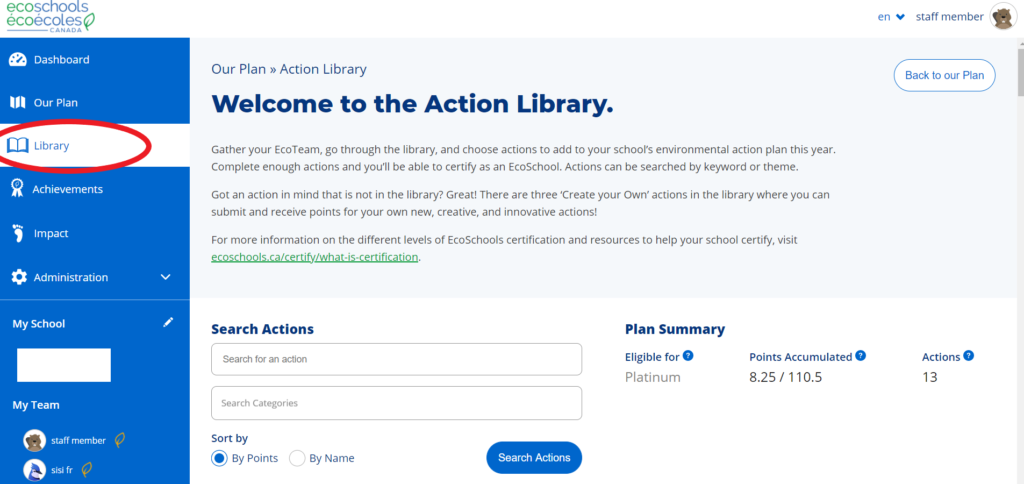
- Select “Library” from the main menu on the left of your screen.
- Search by keyword, theme, or browse the complete list of actions.
- From the list of actions shown, identify the action(s) you wish to add to your plan. This is a great activity to complete with your entire EcoTeam.
- Click on the “+” button at the top right corner of the action(s) to add them to your plan.
- Adding actions to your plan will increase the number of potential certification points your school can achieve.
How do I remove actions from my school’s plan?
- Select “Our Plan” from the main menu.
- From the “Open Actions” list, hover over an action that you wish to remove.
- Click on the red “x” button that appears at the top right corner of the action to remove it from your plan.
- Removing actions from your plan will decrease the number of potential certification points your school can achieve.
Tracking progress
How can I tell how many points we’ve earned so far?
- Select “Dashboard” from the main menu on the left of your screen.
- Navigate to the “Plan Progress” section and find the number of points your school has earned so far in the blue box labeled “Points.”
How do I know what level my school’s plan is eligible for?
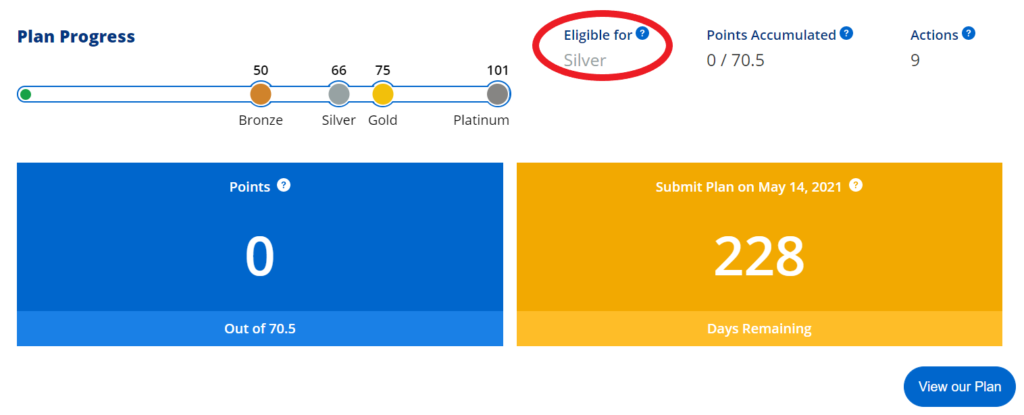
- Select “Dashboard” from the main menu on the left of your screen.
- Under “Eligible for” you will see the number of points and the level that your school’s plan can achieve, based on the total points available in the actions currently in your plan.
- If your school does not have enough points in its plan to be eligible for Bronze, Silver, Gold, or Platinum level certification, you will be recognized as a Participant. For about how schools are recognized, click here.
Completing an action
How do I claim points for completing an action?
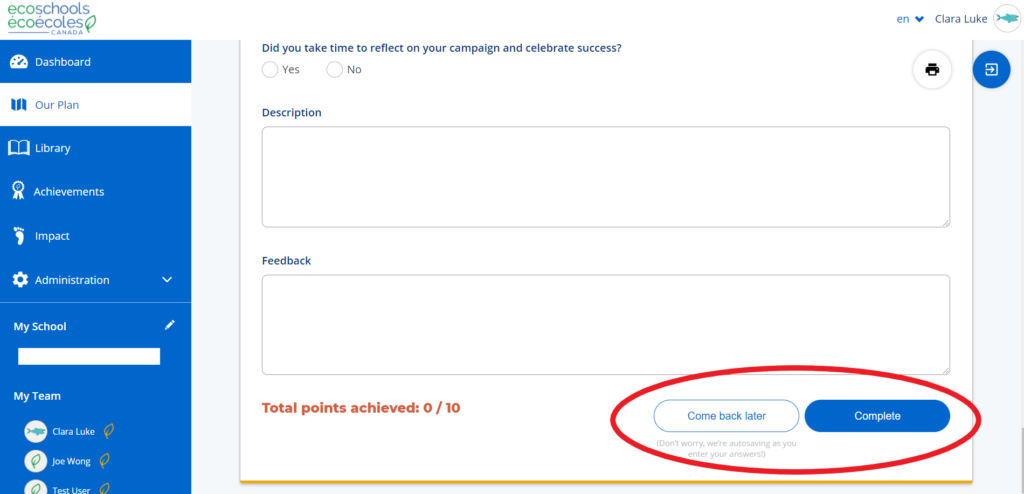
- Select “Our Plan” from the main menu on the left of your screen.
- From the list of actions shown under “Open Actions,” identify the action you want to claim points for and open it.
- After reviewing the action guide, and all other tabs on the action, navigate to the “Certification Questions” section.
- Accurately answer the applicable certification questions to ensure that you claim points for all questions that apply to you. You are not required to answer every question in order to claim points and complete an action, although the Start Date and Action Description questions are required.
- If you need to come back later to finish answering the questions, click “Come back later” at the bottom of the “Certification Questions” section.
- When you are finished answering the certification questions and are ready to claim points for the action, click the “Done” button at the bottom of the “Certification Questions” section.
How do I find out how many points each action is worth?
- Open an action from either the library or your plan.
- Click on “Certification Questions” and find the point value at the bottom left corner of the action. Actions are typically worth 5, 10 or 20 points.
How do I create a .pdf or print out an action?
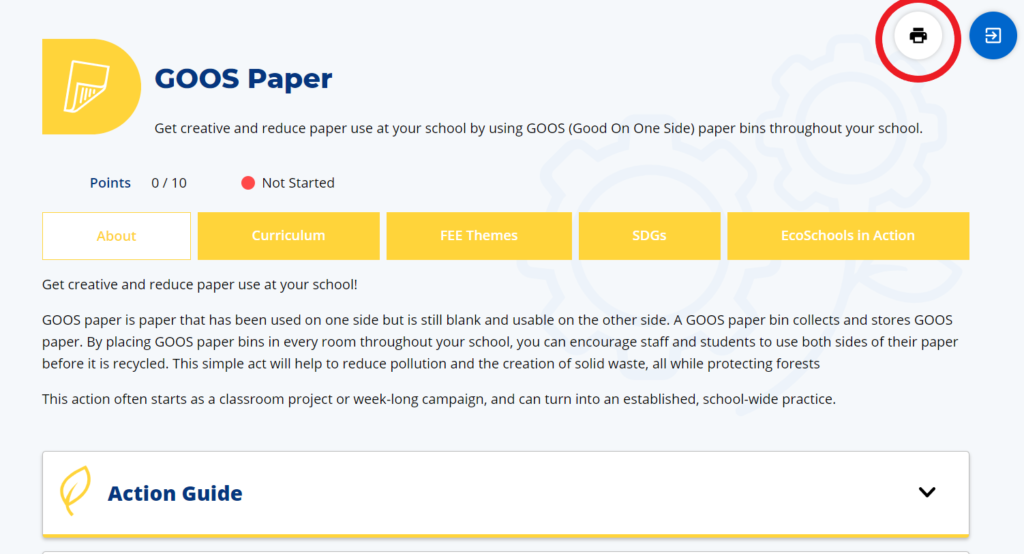
- Open an action from your plan.
- In the top right corner, you will see a printer icon. Click here to print, or save as a .pdf file.
- Consider using GOOS or double-sided paper if you are printing out actions!
Submitting your school’s plan for certification
- Select “Our Plan” from the main menu on the left of your screen.
- Ensure that your plan has no actions under the “Open Actions” section (actions which are either “In Progress” or “Not Started”). If there are, you must complete them to the best of your ability or remove them from your plan. Please note that you do not need to answer every certification question in order to complete an action but Start Date and Action Description are required.
- Check the progress bar located within the “Plan Progress” section to determine what level of certification your school will be submitting at. Note that you may submit as a Participant if your school has not earned enough points for Bronze.
- Double-check your plan! Ensure it is complete and you are ready to submit. You will not be able to undo your submission.
- Navigate to the “Plan Progress” section near the top of the page and click on the “Submit for [certification level]” button.
Viewing your school’s environmental impact
How can I see a snapshot of my school’s impact?
To view your school’s environmental impact:
- Access the Impact page: Start by selecting “Impact” from the main menu.
- View your school’s impact metrics for the current year: Make sure that your school name and the current school year (e.g., for the 2024-2025 school year, select 2025) are entered into the filters. Note that this should be the default view of your Impact page.
- View metrics for all EcoSchools in Canada: Check the ‘Show Impact of ALL EcoSchools’ box located to the right of the Year and School filters.
- Review Impact metrics: View the numbers on the coloured tiles for each Impact metric.
- Any grey tiles indicate that the corresponding certification question has not been filled out yet.
- View connected action cards. To navigate to the action card(s) connected to an Impact metric:
- Click the three dots in the top right corner and select ‘Go to action card’.
- OR hover over a blank tile and select ‘Take me there!’
- View Full Report. To learn more about a specific Impact metric:
- Select the three dots in the top right corner of the Impact metric of interest
- Choose Full Report to access in-depth information including description, connected action card(s), historical comparisons, and comparisons to the average of all participating EcoSchools in Canada.
How are the impact metrics calculated?
The Impact Page is a tool designed to be used by your school to track and support the metrics that are of interest to your EcoTeam. Here are some important things to know about how they are calculated:
- Connected Action Card(s): The data on the Impact Page is drawn directly from your EcoSchools application. Each Impact Tile links directly to a certification question within an action card. To view which action card and certification question is connected to a specific Impact Tile, select the three dots in the top right corner of the tile and choose Full Report.
- Real-time Data: Data shown on the Impact page is aggregated from live applications, meaning they are subject to change on an ongoing basis.
- All EcoSchools in Canada: Metrics for All EcoSchools in Canada are based on data from schools that have answered the specific certification questions related to each Impact Tile and do not reflect all EcoSchools in the program. An example of how this works: the number of trees planted that appears on the impact page is drawn from your answer to the question in the Tree Planting and Maintenance action that asks about the number of trees your school has planted this year. Data will not appear from schools that did not select and complete this action.
- Arc Skoru: Metrics related to water, waste, energy, and carbon emissions are converted and presented by our partners at Arc Skoru, sustainability performance specialists. Arc Skoru is used by the Canadian Green Building Council, the US Green Building Council, and the Center for Green Schools as a tool to assess building performance related to LEED certification.
Please note: The metrics shown on the Impact Page may differ from those in our reports and other public communications, as data is verified and any outliers are removed during the assessment process to ensure that the data is reported to a high degree of accuracy.
How can I view my school’s certification history?
- Select “Our Plan” from the main menu.
- Navigate to the bottom of the page to find the “Assessed Plans” section, where you will find your school’s plan history.
- For more detailed information on your past plans, click on “Administration” on the main menu on the left of your screen, and navigate through “Plans,” “Actions,” and “Certification Questions.” Click the “Help” button in the upper right corner for more information on each section.
- For schools that have certified with EcoSchools prior to 2020-21, note that you will be able to view your past certification levels and download past seals, but because the certification program is now delivered through a new format, you will not be able to view full details for years prior to 2020.
Contact programs@ecoschools.ca for further details, if required.
How can I get data about my school’s current and past plans, actions, or certification questions?
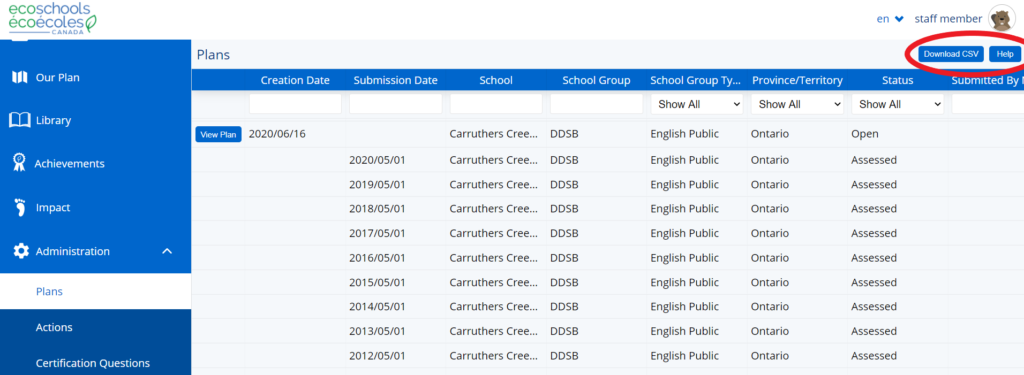
- Click “Administration” on the main menu to open the administration menu, then select “Plans,” “Actions,” or “Certification Questions.”
- At the top left corner of the data table, click “Download CSV.”
- Click the “Help” button in the right-hand corner for more instructions.
How do I download a CSV that displays French characters that are correctly formatted when opened in Excel?
- At the top right corner of the data table, click “Download CSV.”
- Once it downloads, don’t click on the file to open it directly.
- Open a new sheet in Excel and under the “Data” tab, click “From Text.”
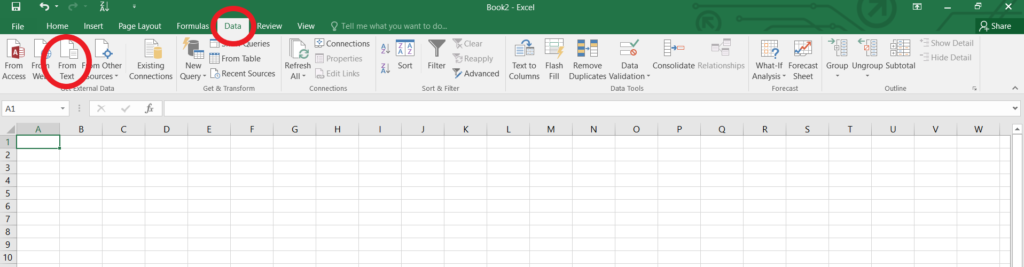
- Your file explorer will open. Locate the CSV file that you downloaded, select it, and click “Import.”
- In step 1 of the import, match the settings with what is in the screenshot below and then click “Next.”
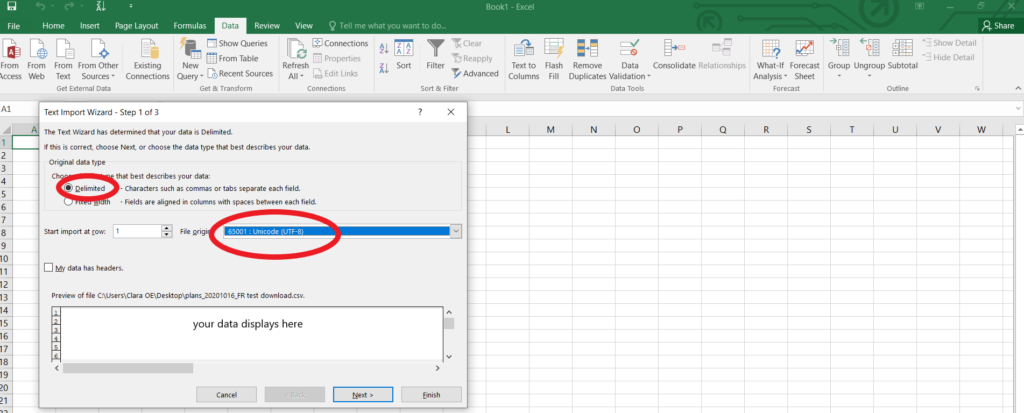
- In step 2, match the settings with what is in the screenshot below and then click “Next.”
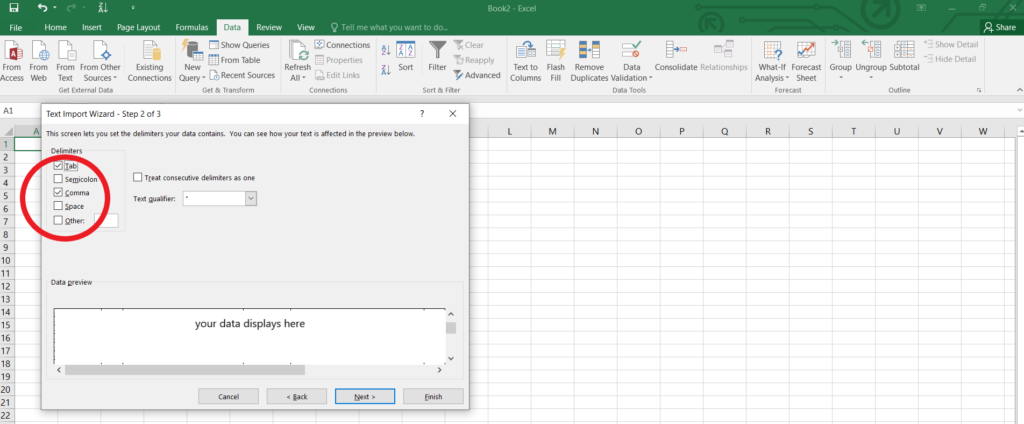
- In step 3, match the settings with what is in the screenshot below, and then click “Finish.”
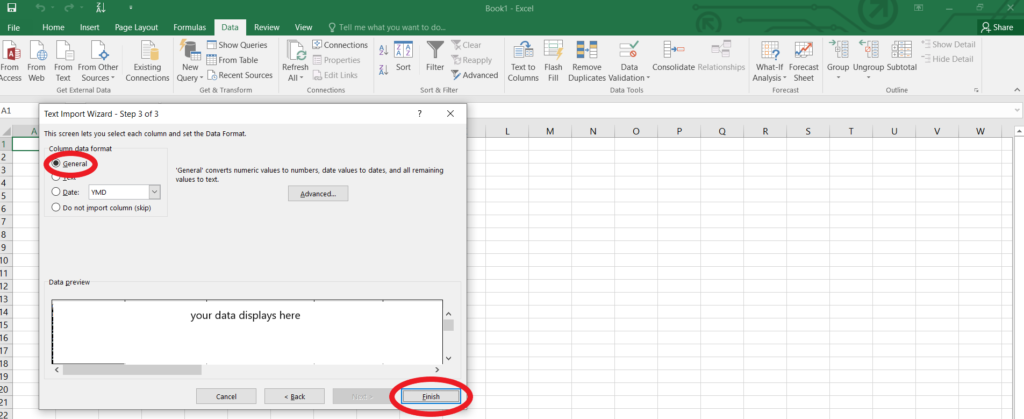
- A final prompt will appear. Click “Ok” as seen in the screenshot below.
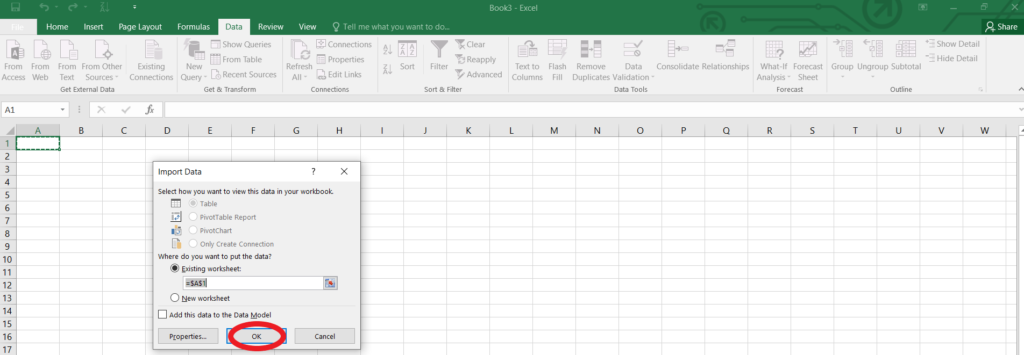
How can I download a past certification seal?
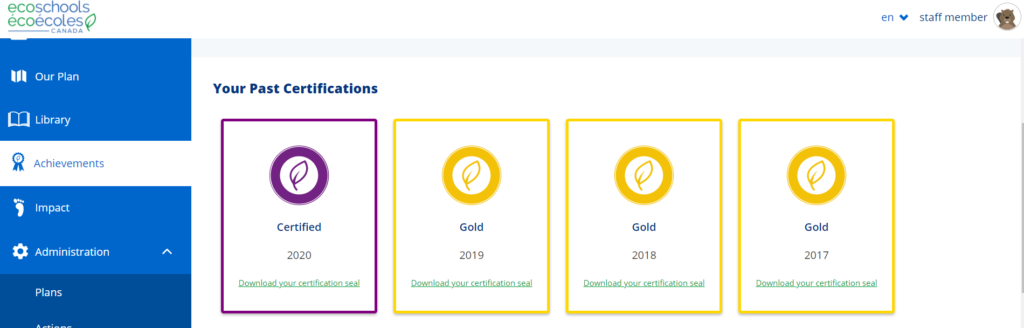
Certified EcoSchools can download a digital seal for each year they have been certified:
- Log-in to your school’s online application.
- Navigate to the “Achievements” page from the main menu.
- Under the “Your Past Certifications” section, you will see certification seals for all of the years your school has been certified.
- Click the “Download Seal” link located under the seal.
- You will be directed to a new webpage—follow instructions to download your seal.
Managing users on your school account
What is the difference between staff and student user accounts?
- Both staff and student users can help create their school’s plan, and contribute to and complete actions within their school’s plan.
- Student users cannot submit the final application. Applications (i.e., Plans) must be submitted by a staff user.
- Student users do not have access to the “Administration” menu.
- Student users cannot register for their school account on their own. A staff member who is already a member of the school’s account must create a username and password for the student. See below for how to add more staff or student users to a school account.
How do I add more staff members to my school account?
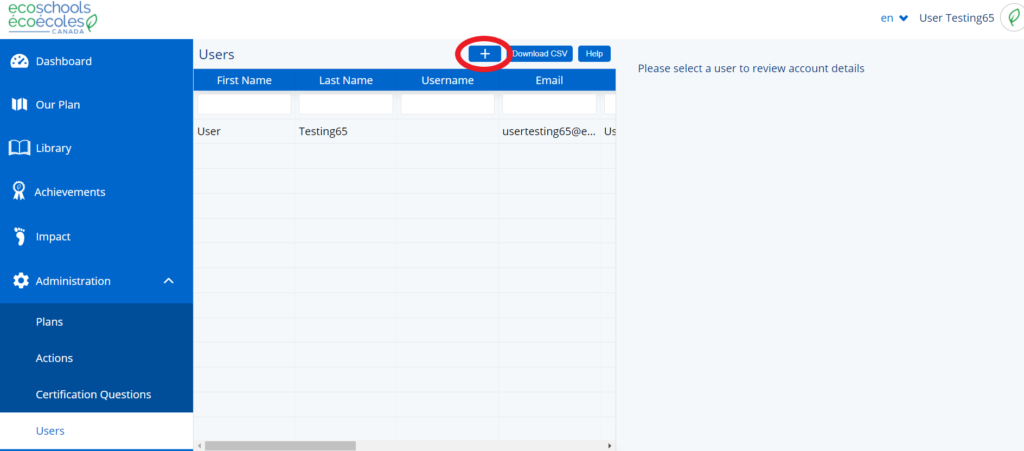
- Click “Administration” on the main menu to open the administration menu, then select “Users.”
- At the top right corner of the data table, click the “+” button.
- In the popup that appears, fill out the information fields. Select “Staff Member” for role.
- Click the “Save” button and send the login information to the new members.
- There is no limit to the number of staff and students you can add to your school account but we encourage EcoTeam leads to keep this number at a manageable size.
How do I add student members to my school account?
- Click “Administration” on the main menu to uncollapse the administration menu, then select “Users.”
- At the top right corner of the data table, click the “+” button.
- In the popup that appears, fill out the information fields. Select “Student” for role. For the “School” field, ensure that your school is selected.
- When selecting a username and password for students, please ensure that there is no identifying information in the username, such as the student’s email address, initials, first name, last name, etc.
- Click the “Save” button and send the login information to the new student members.
How do I manage existing staff and student users on my school account?
- Click “Administration” on the main menu to uncollapse the administration menu, then select “Users.”
- In the data table, find the user you wish to manage. Use the filter functions or page controls to navigate the table.
- Once you have found the user, click on the row that corresponds to them.
- In the “User Details” box that appears on the right, update the fields you wish to change. Click the “Apply” button.
- To update a user’s password, use the “Change Password” box that appears on the right or below the table. Click the “Apply” button.
How can I edit my school’s information?
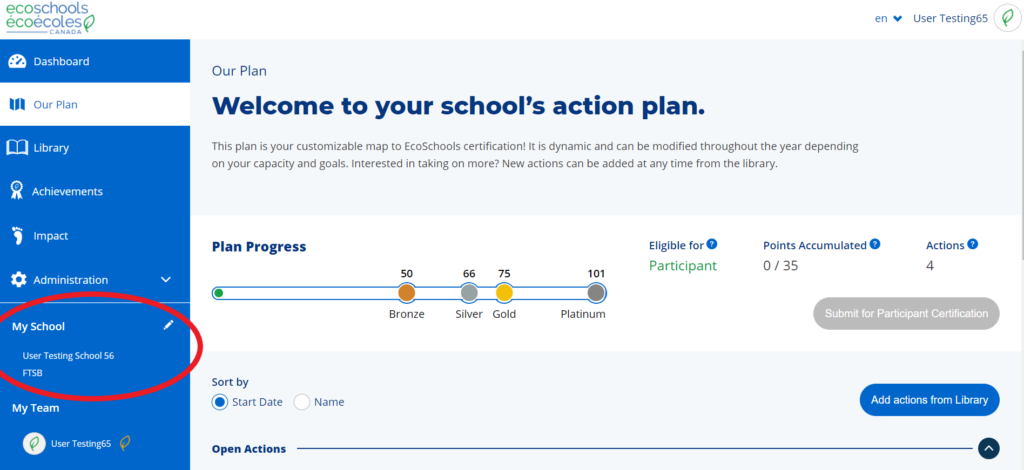
- To edit information including your school’s phone number and enrollment number, navigate to “My School” on the main menu and click the pencil icon.
- In the popup that appears, edit the fields you wish to update.
- Click the “Save” button.
How can I edit my account information or profile picture
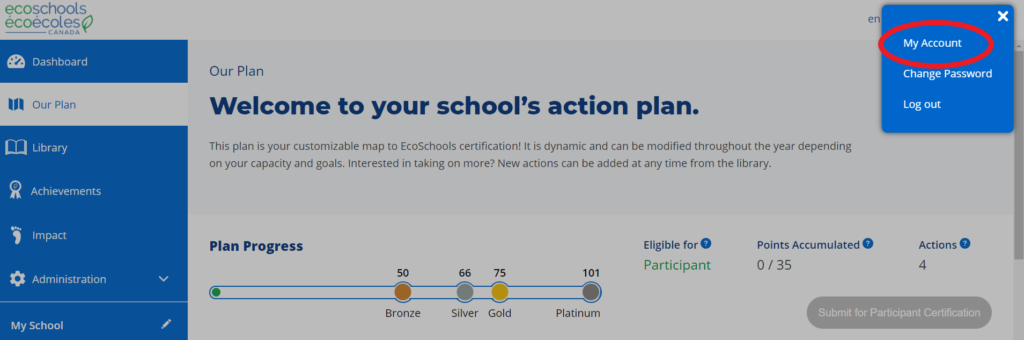
- While logged in to your ECA account, click your name or avatar/profile photo at the top right corner of any page.
- On the blue dropdown that appears, click “My Account.”
- To update account information such as your position at your school, edit fields on the “Account Information” tab and then click the “Save” button.
- To update your avatar/profile photo, select the “Profile Photo” tab and pick an avatar from the existing ones or upload your own by clicking the “Select a file” button.
Note that to update your role (Staff or Student) or your school details, you must contact EcoSchools at programs@ecoschools.ca.
How do I reset my password?
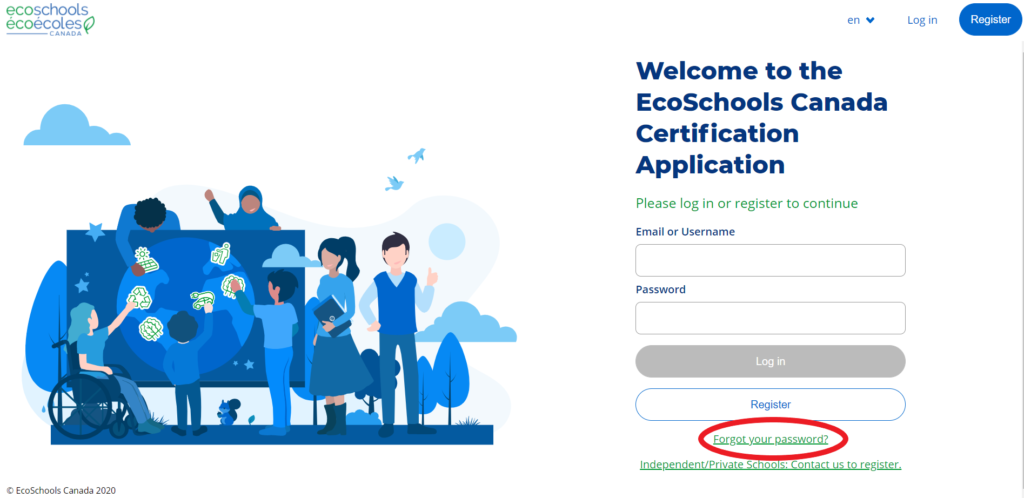
- Go to app.ecoschools.ca and click “Forgot your password” below the login fields.
- Enter your account email address when prompted and click “Send Me Instructions.”
- In your inbox, open the email you received from EcoSchools and follow the instructions to reset your password. If it is not in your inbox, remember to check your junk and spam folders.
- If you did not receive the password reset email, this may be due to your school board/district’s email filters. In this case:
- If there is another adult on your account, this person can reset your password for you, by going to Administration -> Users, then clicking on the user to change the password.
- If you are the only adult on your school account, contact programs@ecoschools.ca.
- To reset your password when you are logged in to your account, click your avatar/profile photo in the right-hand corner and then select “Change Password.”
How do I switch from English to French?
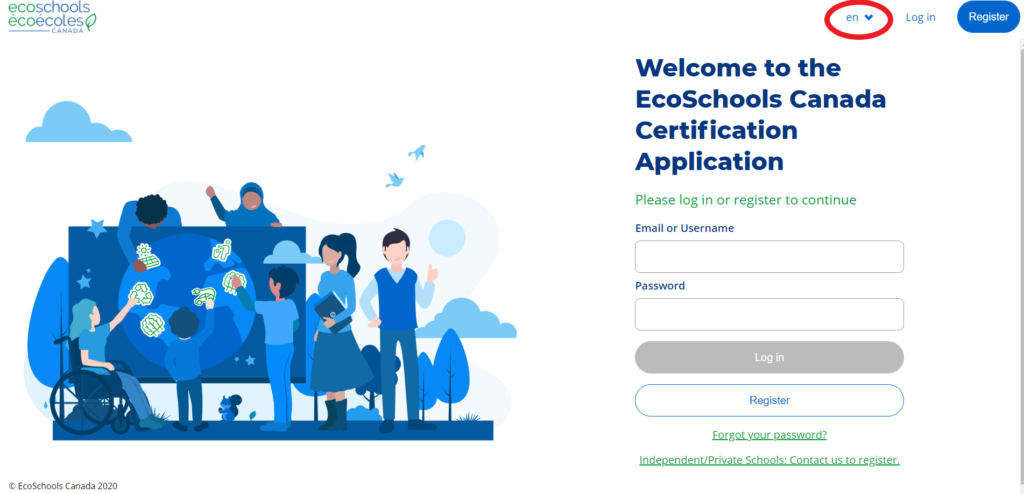
- At the top right section of any page, click the button that says either “en” or “fr.”
- On the blue dropdown that appears, select the language you wish to use on the platform.
